Excel template import to PowerPoint
You can easily use any export section from Excel templates and import them in PowerPoint with AutoToolit for Office. In PowerPoint you can change parameters and refresh the imported element with updated data.
Find Excel templates and export sections#
To find a template or export section click the From Excel button in the Auto ribbon toolbar:
You will see the available export sections from all open Excel workbooks. A list of recently used Excel workbooks is available to quickly open them:
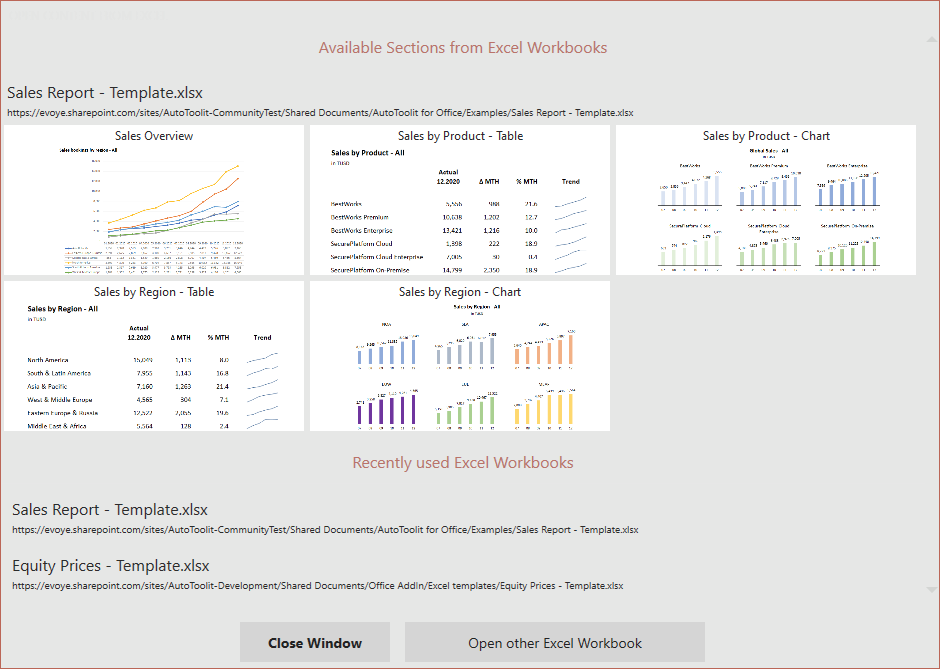
If your required workbook is not yet in the list, just use the open Excel workbook dialog to find it.
Import Excel export section to PowerPoint#
When you click on an export section it is added as an image on a new slide to the PowerPoint presentation.
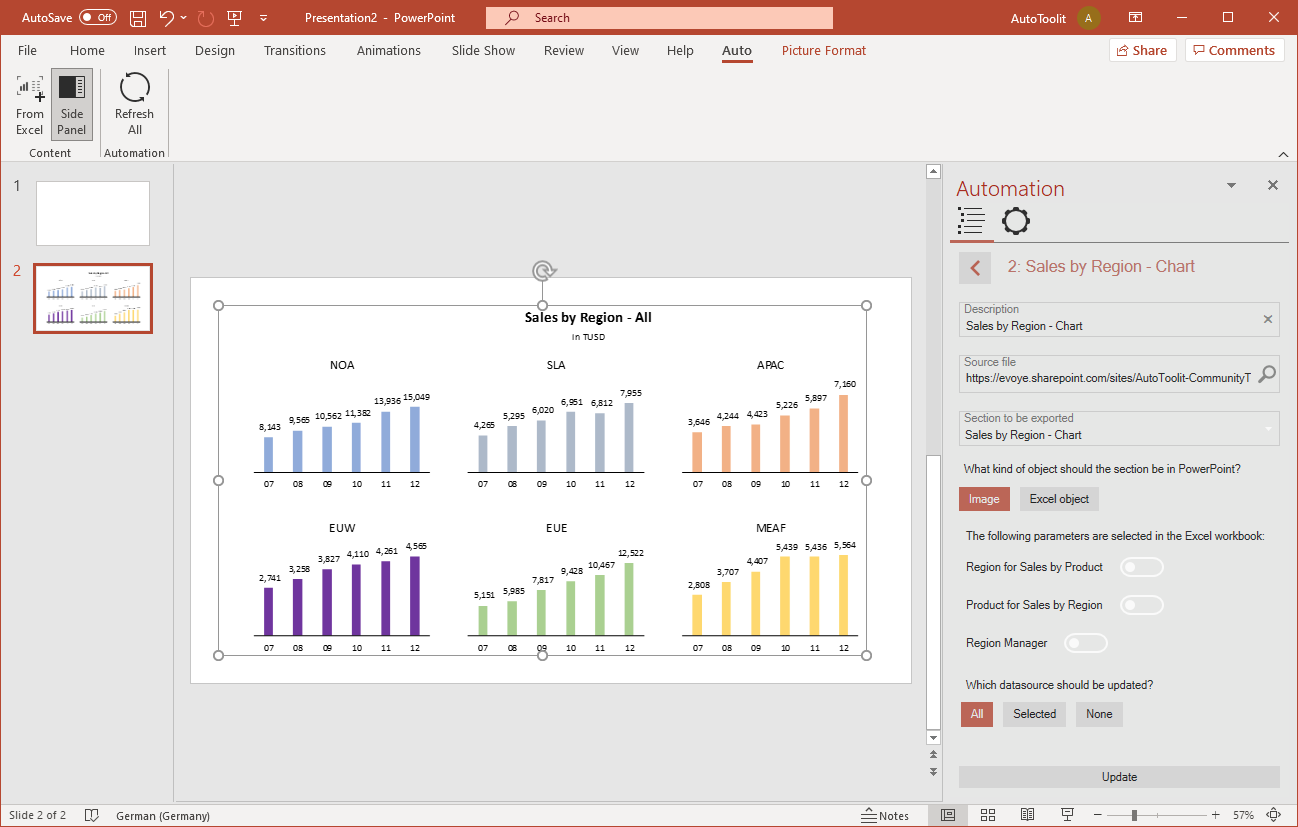
If you select the imported image and open the Automation side panel you can see its properties. In the properties the parameter selection can be changed. Also the data can be refreshed after parameter changes are applied.
It is possible to copy and paste images and slides and change their properties afterwards. In this way it is possible to quickly build reports or dashboards in PowerPoint.