Excel export sections for automation
If you want to automatically create content or build PowerPoint reports based on Excel templates you usually start by defining the Excel export sections. Export sections are cell ranges in Excel, which should be usable in other applications.
Create a new export section#
You can start by opening any Excel workbook and selecting the cells that should be a new export section:
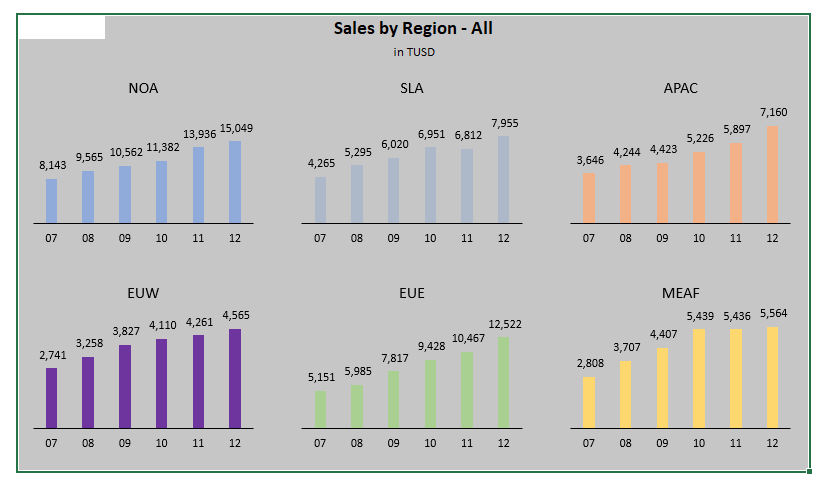
Then call the Add Section button in the Auto toolbar:
Properties in side panel#
This will create a new export section and show its settings in the side panel:
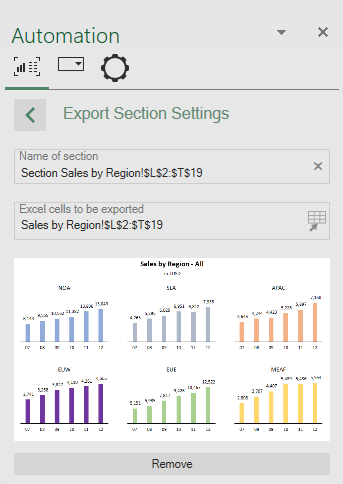
The title of the export section is suggested based on the selected cells. It can be changed to represent a more meaningful text. You can also update the selected cells by changing the selection in the Excel workbook and pressing the cell selection icon the side panel.
The side panel displays a preview of the export section, which will not update automatically for performance reasons. However, if you click on the preview image it is updated.
You can delete an existing export section from here using the Remove button.
List of available export sections#
When clicking on the back button you see a list of all available export sections in the current Excel template:
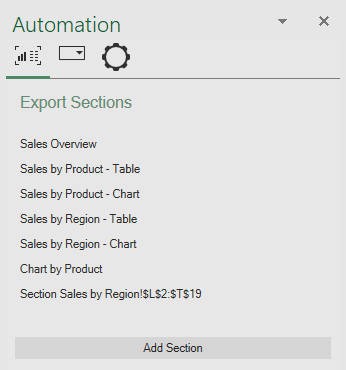
You can select any of the available sections here to change its parameters.
Usage of export sections#
Excel export sections can be easily imported into PowerPoint presentations. They can also be used to automatically generate PowerPoint presentations.